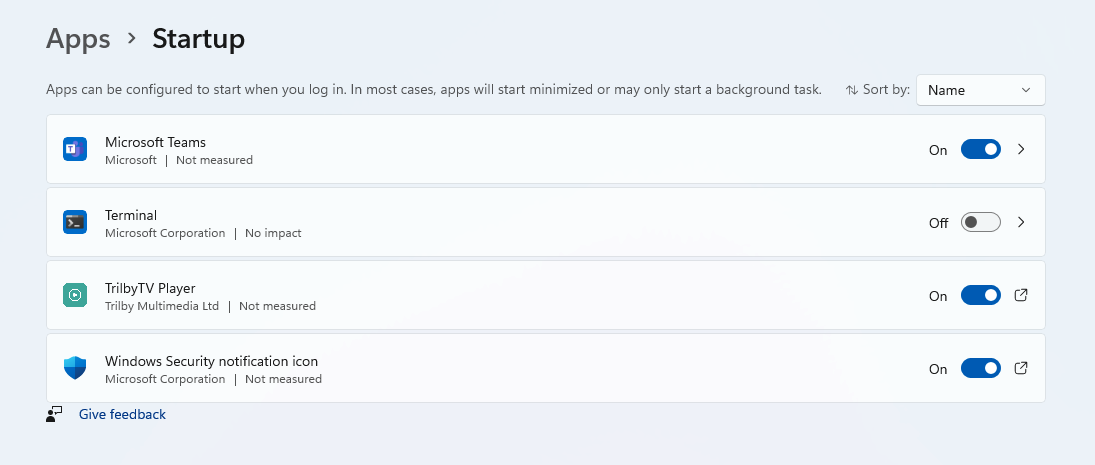Installing TrilbyTV Player on Windows or MacOS
Using TrilbyTV you can repurpose existing computers as digital signage players. This guide explains how to download and install the desktop application for Windows or macOS to drive your screens using standard PC hardware.
You can use an existing computer to run your TV screens and playback your videos from TrilbyTV.
All you need to do is grab the player suitable for your platform.
- Mac Users - visit the Mac App Store - install and you're done!
- Windows users - visit the Microsoft Store.
Just like players on other platforms, once you have downloaded and launched the Player app, you'll see a code. Add this to your TrilbyTV Players, and you're all done!
The use of our Chrome App is no longer supported because Chrome Apps are being deprecated. See the Chromium Blog for more information.
Windows Network Install
If you need to install TrilbyTV Player using a different user than the one that will log in to run the TrilbyTV Player app, you will need to install the MSI using the command line or other Windows Deployment tools, as the Windows Store installs apps local to the user.
Once logged in as your admin user, use this command (adjusting the file path for the user you are logged in as and the location of your download):
msiexec.exe /i "C:\Users\<username>\Downloads\TrilbyTV%20Player-XXXXX.msi" ALLUSERS=1
Currently, the MSI is not auto-updating. Therefore, you will need to regularly check back for updated versions. A future version will include auto-updating.
Download the latest TrilbyTV Player for Windows x64
Download the latest TrilbyTV Player for Windows x32
Troubleshooting Windows
Error: Your device doesn't have storage for the caching used by TrilbyTV Player
This error typically occurs when two copies of the TrilbyTV Player app are running. Open Task Manager and check if this is the case. If so, you will need to remove one of the copies starting up.
Check the Startup folder by doing the following:
- Hold the Windows key and press R to open the Run dialog
- Enter shell:startup and press OK
- This should open a folder window containing Startup Items. Remove the TrilbyTV item from here
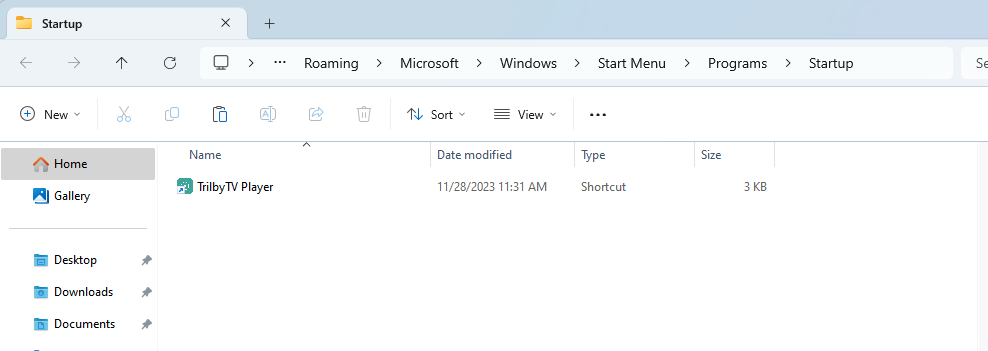
If you are running Windows 11, check Startup Apps settings inside Settings.
You can optionally disable Autostart from the Player Settings on the Players dashboard on our Website. Check the sidebar on a Player for the options.