Logging in as a user
TrilbyTV offers secure access for all staff members to contribute content to your signage. This guide explains the different methods for logging in, including using email credentials or single sign-on (SSO) options like Google or Microsoft.
All users need to be given access to TrilbyTV via an Admin for your system. This can be done in one of two ways.
Logging in with a username and password
- If an account has been created for you, you'll receive two emails:
- An email containing your Username and Password
- An email asking you to verify your email
- Verify your email, then head over to Trilbytv.co.uk and log in using the credentials in your email
NOTE
- TrilbyTV cannot provide access to users unless given consent to do so by an existing Admin, or your school's Head/Deputy Head.
- If you require access to TrilbyTV, please reach out to your system Admin - we can advise who this is if you're not sure.
First-time users will need to agree to T&Cs (and opt in to our mailing list, should you wish to)
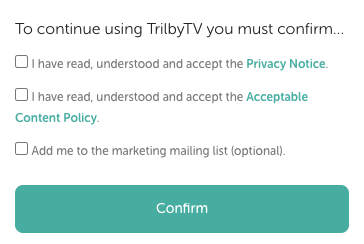
Logging in with a TrilbyTV Code
If you have been provided a 6-digit login code by your TrilbyTV Admin:
- Log in to TrilbyTV using the Sign Up Page
-
Enter your 6-digit code and click Continue
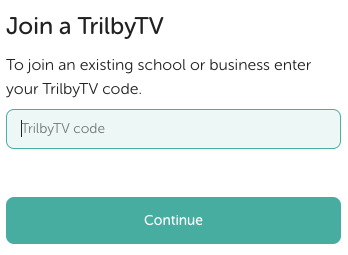
- Enter your desired account information on the Join page that appears next.
- Click continue to access your TrilbyTV account
NOTE
- Admins can find the 6-digit login code in the System Dashboard. This is not the same as those used to link players to your TrilbyTV system.
- TrilbyTV Admins can generate a new code as and when required. If your code doesn't allow you access to TrilbyTV, please contact your Admin to check that the code you have is up to date.
Logging in via Single Sign On (SSO)
If your organisation uses Google Workspace, Microsoft O365 or Apple School ID's, you can log into your TrilbyTV account using your existing email account.
- Click the corresponding Sign In icon, and you will be taken to your providers' login page to continue.

-
Enter your Sign Up code - after doing this, you may be prompted to enter a 6-character TrilbyTV Sign Up code if this is the first time logging in.
You will need to ask an administrator for this code. Or you may be automatically logged into your organisation's account if your email domain has been linked.
NOTE
If you want to link your email domain to your TrilbyTV account, please ask a Technical Contact or Owner to contact us with details. This will allow new users to log in without entering the Sign Up Code.
Forgotten login details
- Username: This is typically your email address; however, you can contact our support team, who will be able to confirm your Username for you.
- Password: Our team can't access your password, but you can reset this using the following link: Forgot Password. Simply enter your email address, and you'll receive reset instructions. If you don't see the email in your inbox, be sure to check your spam folder.
NOTE
You cannot reset your password if you use any of the SSO methods. Please contact your Domain Administrator for help with this.
