Using Playlists
TrilbyTV allows you to organise individual content items into looped collections for specific screens. This guide explains how to create, edit, and manage playlists to curate the perfect mix of content for different areas of your building.
Playlists are sets of content which will play on screens in a specific order.
These are often used in public-facing areas where the content doesn't change often. At TrilbyTV, we encourage you to consider using Categories to ensure there is always up-to-date and current content showing on these screens.
Creating a new Playlist
- Click Playlists on the sidebar.

- Click Add Playlist.
- Give the playlist a name and then click + on the content items you would like to add. You can add content items more than once if you would like certain items to show multiple times during the Playlist's playback.

- Click on the Order tab, where you can then drag and drop your chosen content into the order you would like it to playback.

- Click Save
NOTE
Delete an item: To delete an item, click the bin icon
Duplicate an item: Click the copy icon next to the bin icon
Only content that is approved and has Show on TrilbyTV Player enabled will playback.
Remember to click Save after making changes to a playlist
Using the Playlist
- In Players, click the player you'd like to display the Playlist on, then either
- Click the Default Schedule and select the Playlist tab if you'd like your playlist to display as default
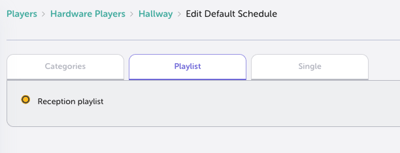
b. Add Schedule if you'd like your playlist to only play at a specific time or on a certain day.
TIP
Playlists can also be used in Web Players if you wish to embed them inside a VLE or school website. Remember, in this case content will also need to be marked as Allow Public Access.
